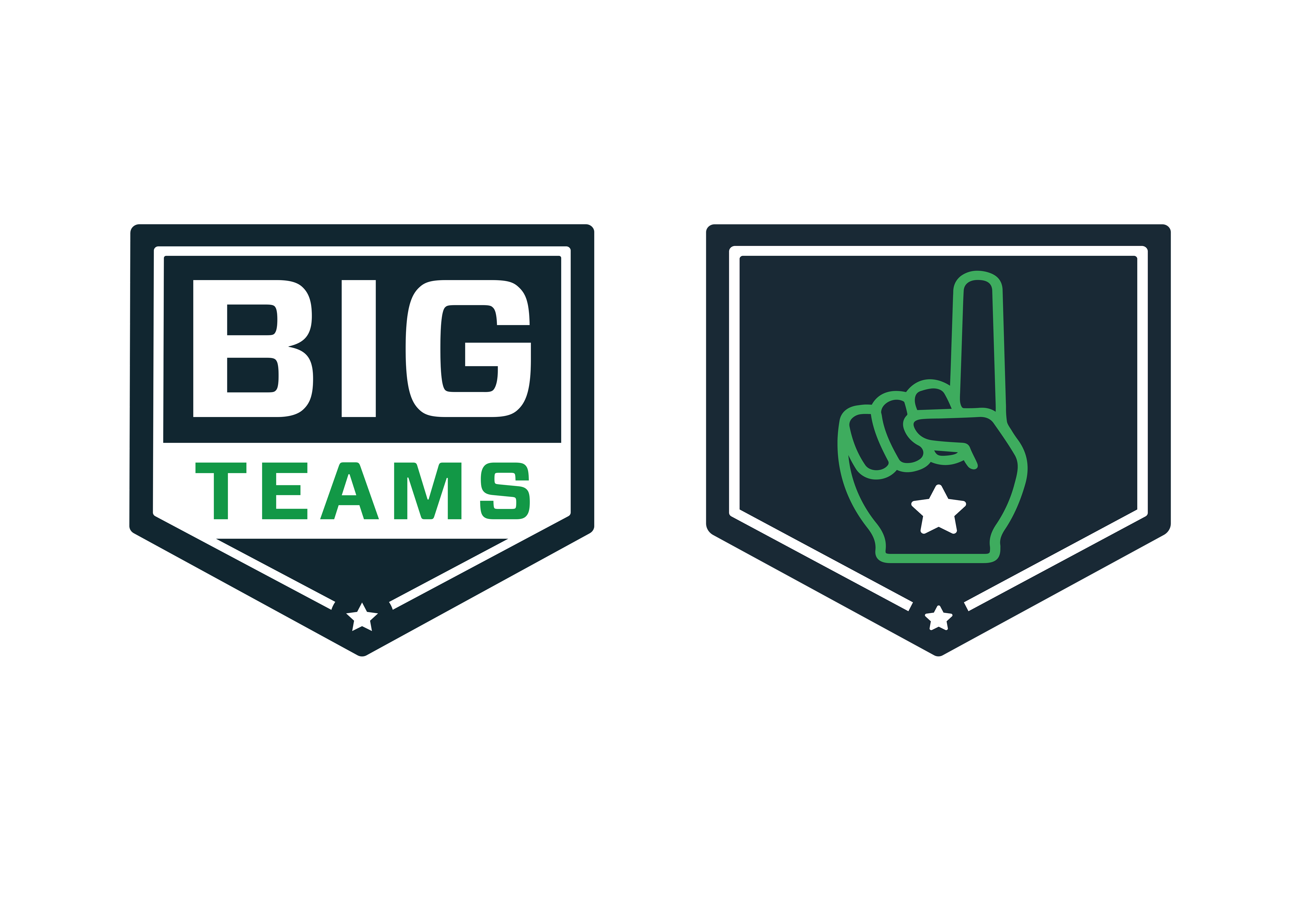Central Cambria Athletics
Central Cambria High School
Announcements and Important Events
Posted 2.0 months ago @ 10:45AM
Sports Physicals Directions and Help Page
Starting with the 2023 winter sports season, Central Cambria Athletics has transitioned to an online format for physicals utilizing BigTeams.
You can access the login page or create a parent account on BigTeams by CLICKING HERE
For full, step by step instructions for setting up your account and navigating the BigTeams website, please CLICK HERE
With moving to the electronic system, all forms except for Section 6 will be completed online with a mobile device or laptop. Section 6 is the form completed by the physician at the time of the physical.
You can download a copy by clicking the link below. You can also download and print Section 5 after you complete the form on BigTeams to take to your physician at the time of the physical.
Or at this link: https://www.piaa.org/assets/web/documents/CIPPE%20FORM%20SECTIONS%201,%202,%203,%204,%205,%206,%207,%208,%20and%209(1).doc
General Information and FAQ’s
Throughout the process you will see many pop-ups asking to purchase sports/liability insurance. These pop-ups are from BigTeams and can be ignored as it is not a Central Cambria product
-Completing the emergency contact information takes time, but saves time later when completing Sections 1 and 7.
-If you feel that you made an error during the account creation process or are not sure if you have everything completed properly, feel free to contact our office and we will try to assist you as best as possible.
Common problems that we encounter include:
-
Not properly linking the parent and student accounts
-
Creating a student account with parent email/credentials
-
Creating a parent account with student email/credentials
-
Missing parent or student initials on some or all forms
-
Trouble linking multiple student accounts to one parent account
-
Missing the recertification form when an athlete has a physical from the summer/fall but is signing up for a winter or spring sport. This form is required whenever a physical was completed during or in preparation for a previous athletic season
Q: I have multiple student’s who play sports, do I need to create a parent account for each one?
No. Multiple students can be linked to a single parent account in either the account creation process or from the athletic forms tab in your parent account.
Q: My student received a physical in the summer but is just now playing a sport in the winter/spring, do they need a recertification form?
Yes. The recertification form needs to be completed any time a physical was received in a prior sports season. IE- summer for winter/spring sports, fall for spring sports.
Q: I need to complete a Recertification Form, but I am not seeing it on the forms page. How do I get it to show?
In order for the recertification form to show, a fall sport needs to be check marked for a winter sport, and a fall or winter sport needs to be check marked for a spring sport. Even if your student didn’t participate in a previous sports season, it is okay to check mark any random sport from a previous season. This will need to be done for instances where your student received a sports physical for a previous season as addressed in the last FAQ.
Q: I believe I completed all of the forms but I’m not sure. How do I know if everything is filled out correctly?
Prior to completion, the forms will all say “incomplete” in red text. Once completed entirely, this changes to either green text saying “complete” or red text saying “awaiting staff approval”. Both of these messages indicate that your portion is complete. If the form is missing anything however, the text will remain red and say either “awaiting parent signature” or “awaiting student signature”. Once the health team approves your pending forms, the status will change to “complete”.
Q: I’m trying to fill out the emergency contact information but it won’t let me save certain fields or is forcing me to add phone numbers I don’t have, etc.
Unfortunately, when completing the emergency information it will require you to fill out all if not most fields. When completing the phone portion, we do request one phone number, after that, you can either enter the same number in all 3 locations, or enter the first phone number followed by a generic number such as (888) 888-8888 as it will require the proper phone number format to save. If the field is left blank or not the correct format, it will force you to correct before saving.
Q: Do I need to print anything out from BigTeams?
Every form can be completed online except for Section 6 which can be uploaded by taking a picture with your phone. However, it is recommended that Section 5 also be printed if possible to take with you to the doctor at the time of the physical.
Individual Season Instructions
Fall Sport Athletes
All fall athletes will need to complete Sections 1-6 of the PIAA physical packet on BigTeams.
If you already have an account, simply select your fall sport and proceed to form completion.
For help creating an account, you can follow these instructions.
If your student received a physical at school by the school physician, you will need to complete Sections 1-5 on BigTeams, and Section 6 will be uploaded for you by the health staff. A copy will be available if needed at the nurse’s office upon request.
If your student has their physical completed by a private physician, Sections 1-5 will be completed online, and you will upload a photo or scanned PDF of the physical in Section 6.
Sections 3, 4, and 5 require both parent and student initials to be complete.
Once you have completed Sections 5 and 6, it will say “Pending Review” until a member of the health staff is able to review the documentation and approve it.
When all documents have been filled out and signed by BOTH the athlete and the parent/guardian, it will be reviewed and approved by the health office staff.
After approval, your student athlete will be cleared and added to the roster of the sport that they are signed up for.
Winter Sport Athletes
If you participated in a fall sport, you will only need to complete the Section 7 Recertification Winter form on BigTeams.
Section 7 requires both parent and student initials to be complete. For help with Section 7, FOLLOW THESE INSTRUCTIONS
Winter sport athletes who did not play a fall sport will need to compete Sections 1-6, but will not need to complete section 7 unless their physical was completed prior to the fall season.
If you completed a physical prior to the fall sports season, but did not participate in a fall sport, selecting any random fall sport will allow you to access Section 7 after you refresh the page.
If you already have an account, simply select your winter sport and proceed to form completion.
For help creating an account, you can follow these instructions.
If your student received a physical at school by the school physician, you will need to complete Sections 1-5 on BigTeams, and Section 6 will be uploaded for you by the health staff. A copy will be available if needed at the nurse’s office upon request.
If your student has their physical completed by a private physician, Sections 1-5 will be completed online, and you will upload a photo or scanned PDF of the physical in Section 6.
Sections 3, 4, and 5 require both parent and student initials to be complete.
Once you have completed Sections 5 and 6, it will say “Pending Review” until a member of the health staff is able to review the documentation and approve it.
When all documents have been filled out and signed by BOTH the athlete and the parent/guardian, it will be reviewed and approved by the health office staff.
After approval, your student athlete will be cleared and added to the roster of the sport that they are signed up for.
Spring Sport Athletes
If you participated in a fall or winter sport, you will only need to complete the Section 7 Recertification Spring form on BigTeams.
Spring sport athletes who did not play a fall or winter sport will need to compete Sections 1-6, but will not need to complete section 7 unless their physical was completed over the summer or during the fall.
If you completed a physical prior to the winter sports season, but did not participate in a fall or winter sport, selecting any random fall/winter sport will allow you to access Section 7 after you refresh the page.
Section 7 requires both parent and student initials to be complete. For help with Section 7, FOLLOW THESE INSTRUCTIONS
If you already have an account, simply select your fall sport and proceed to form completion.
For help creating an account, you can follow these instructions.
If your student received a physical at school by the school physician, you will need to complete Sections 1-5 on BigTeams, and Section 6 will be uploaded for you by the health staff. A copy will be available if needed at the nurse’s office upon request.
If your student has their physical completed by a private physician, Sections 1-5 will be completed online, and you will upload a photo or scanned PDF of the physical in Section 6.
Sections 3, 4, and 5 require both parent and student initials to be complete.
Once you have completed Sections 5 and 6, it will say “Pending Review” until a member of the health staff is able to review the documentation and approve it.
When all documents have been filled out and signed by BOTH the athlete and the parent/guardian, it will be reviewed and approved by the health office staff.
After approval, your student athlete will be cleared and added to the roster of the sport that they are signed up for.
You can contact Broden Ranck, the district athletic trainer, with any questions by calling (814) 472- 6505 Ext. 3004 or by emailing at broranck@cencam.org
You can also reach out to Alesha VanFossen, the high school/middle school nurse, at phone number (814) 472-8860 Ext. 2017 or by emailing at avanfossen@cencam.org